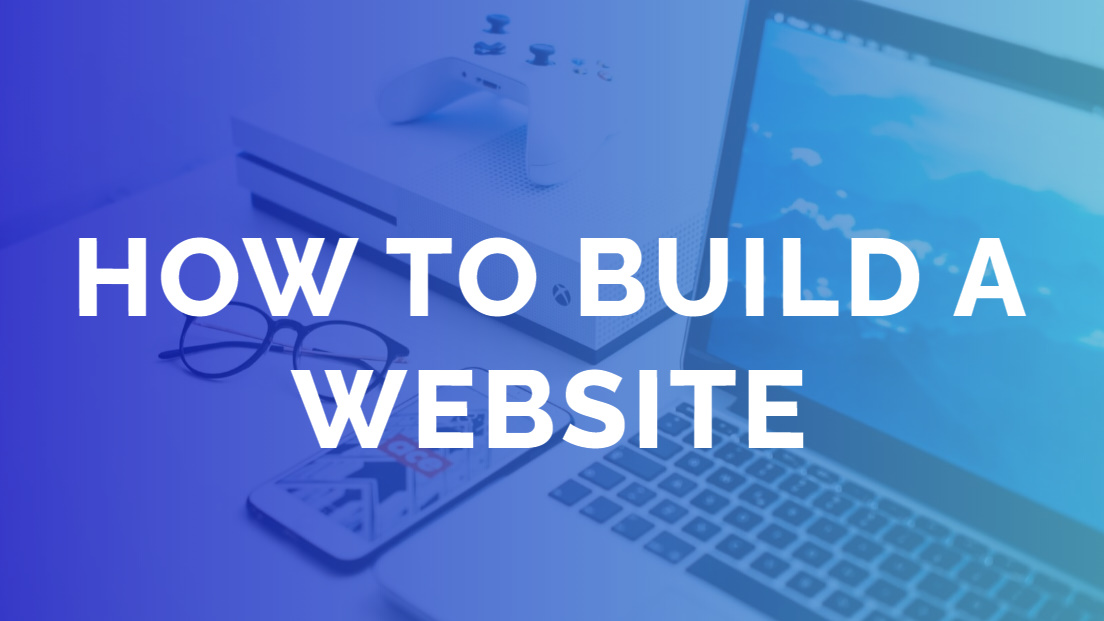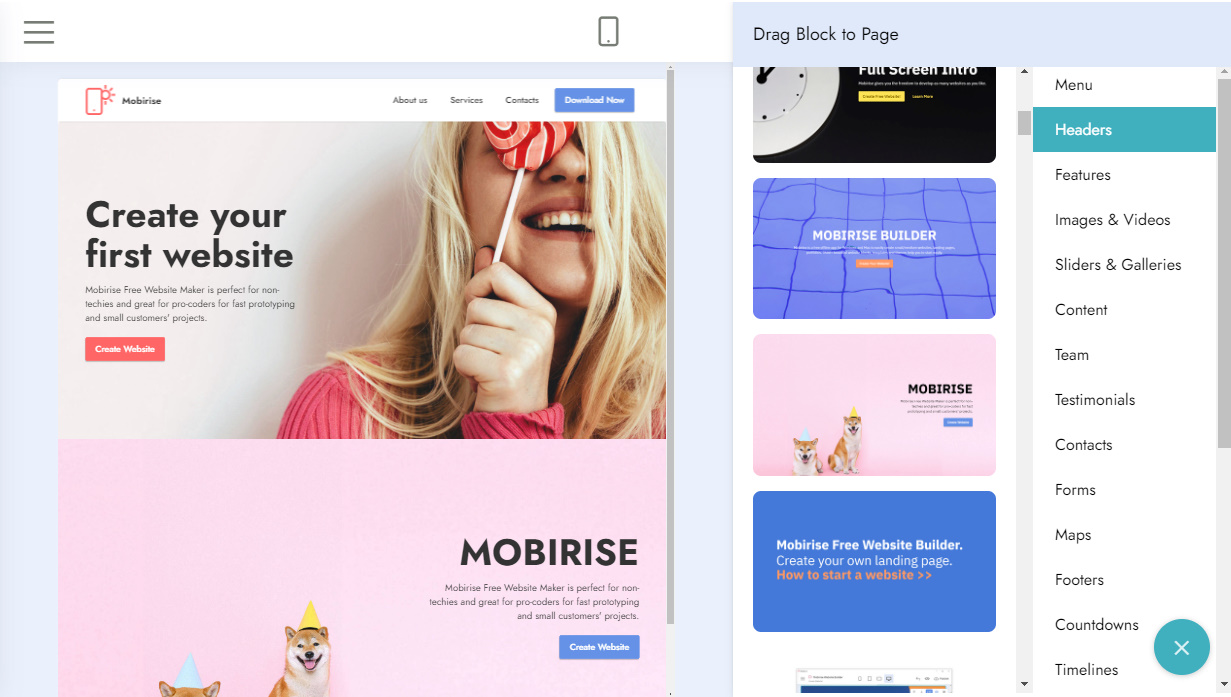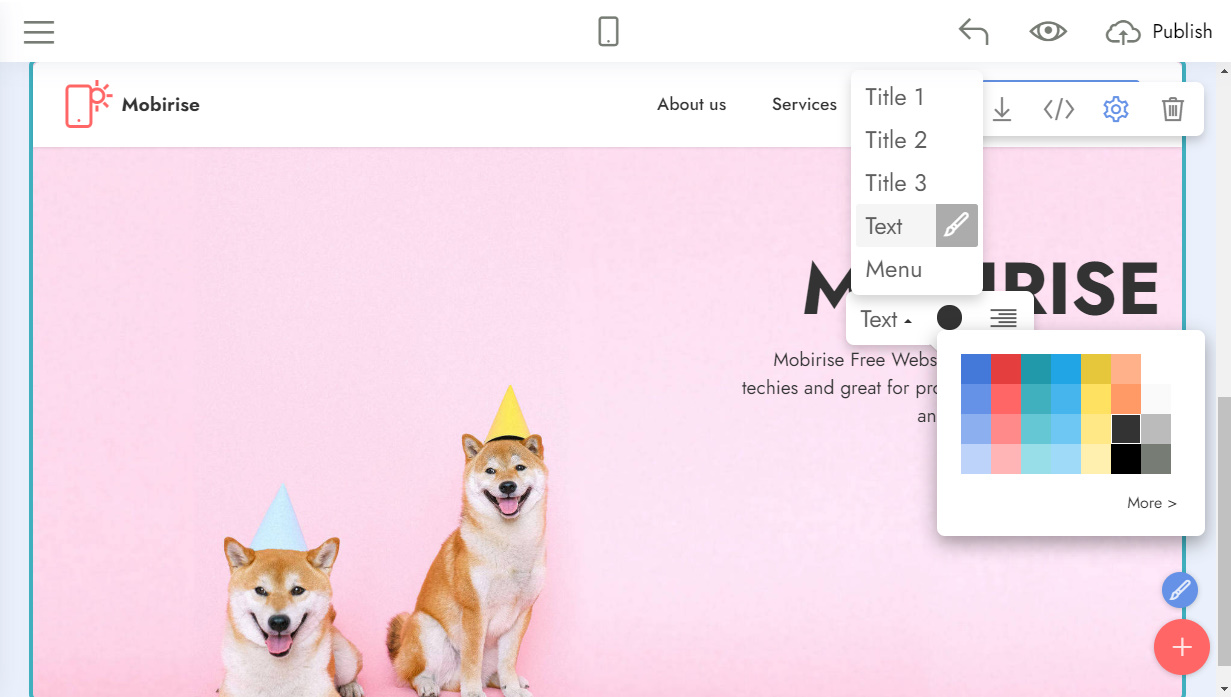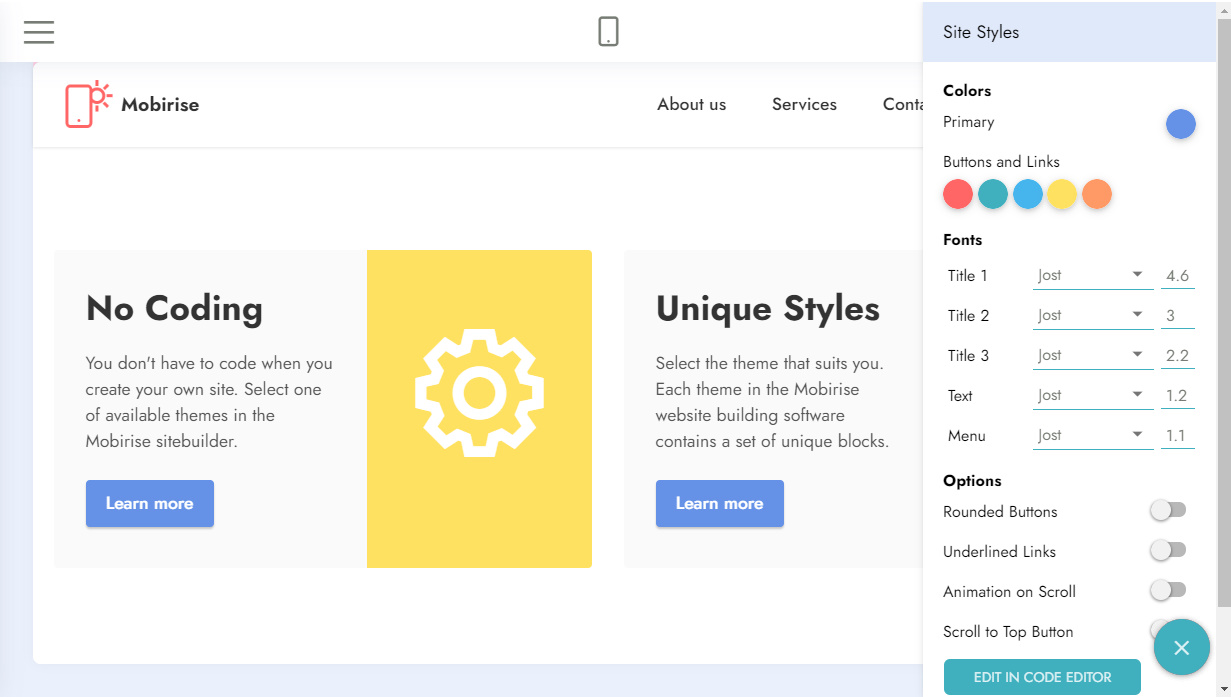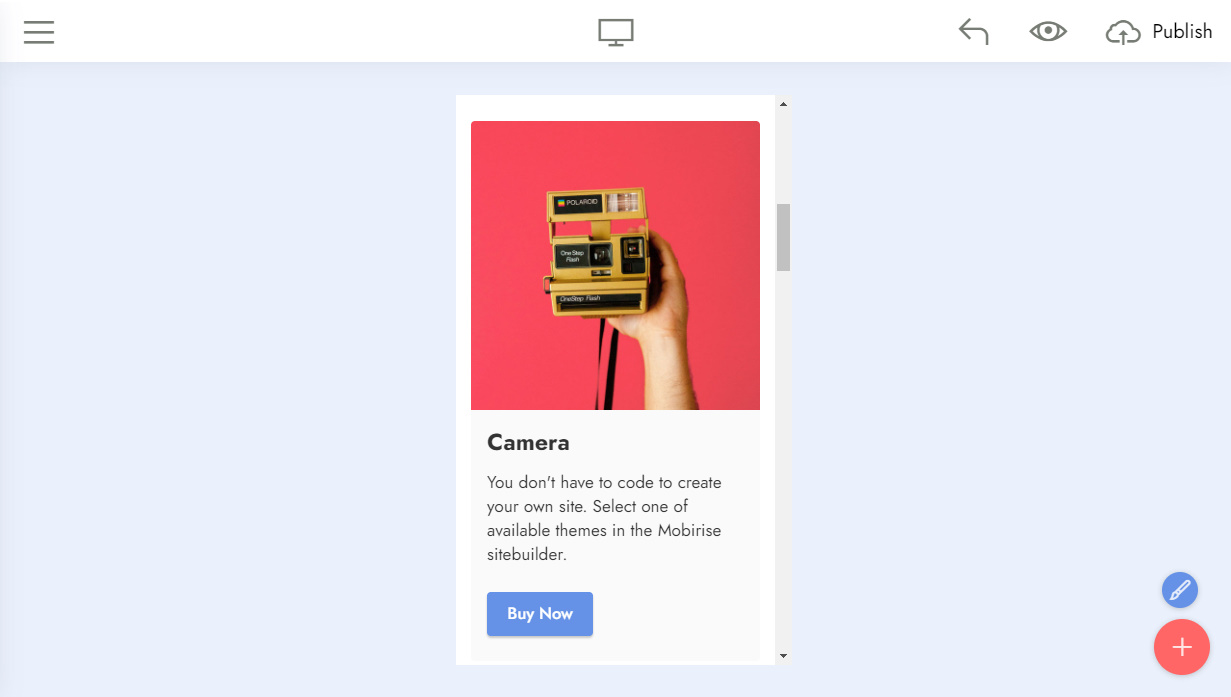How to build a website - Mobirise 5 Tutorial
Looking for a stellar website builder, without undergoing the stress of filling out forms or signing up with your details, then search no further because Mobirise website builder can give you all you need and as well exceed your expectation by its impeccable features.
What is Mobirise Website Builder?
The Mobirise website builder is an offline app that's free and suitable for Mac and Windows operating systems. The app can be used simply to learn how to build a website for both small or medium businesses, portfolios, online resumes, and landing pages. The app also incorporates over 2500 colorful website blocks, themes, and templates that many top-notch website builders may not possess.
The Mobirise website builder app is a tool that a web developer or tech-savvy personnel can utilize for small client's projects, however, this app is also great for any individual who wants to create a personal or commercial website without having web programming knowledge or any idea of web coding. Other typical website builders aren't to be juxtaposed with the Mobirise website builder. The core difference of Mobirise from other typical website builders is stated below.
- Lucid layout and structure
- The interface is very easy to use
- Cutting edge website blocks and techniques; unique and free for both non- profit and commercial use.
- Mobile and user friendly
How Mobirise Can Be Used
First, you will have to download and install the Mobirise on your Laptop or PC that is either running on Windows or Mac, that's the only way you can use this app.
However, using the app for web creation is faster and quicker than various online website builders that require the use of your web browser and indulge you to fill out information before setting up your website. The downloadable file size of the Mobirise is somewhat small and it is in a zip format but when installed, it appears as an application on the desktop of your laptop/PC in seconds.
Select Blocks and Drag to Page
The Mobirise app start page begins with a typical homepage where you can start by learning how to build a website and selecting the theme that is perfect for you with just a click on the orange button enclosed with a plus sign at the button-right corner. After clicking on the orange button, you can start by selecting as well as dragging the perfect blocks that fit your preference. There are a various number of page blocks, by merging any of your predilection templates together will set up a single-pager layout website. The page blocks in the Mobirise includes information blocks, sliders, maps, pricing table, form, and much more.
Modify and Style inline
Users of this platform have the opportunity for customizations, these customization includes background images, background colors, text, videos, images, content modification, element, etc. It is very easy to edit the content of each block as far as you have an idea of a regular text editor. Then you can insert your personal icon or video and image. The customization that can be done on the Mobirise aren't few and it can't be discussed here in details, however, you can get more on that by visiting the Mobirise website.
Launch Block Parameters
To set the proper block parameter, you just have to click on the blue gear button, where the Parameters Panel will pop up. There you can choose your preferred options.
Several Website Management on the Mobirise App
On the Mobirise platform you can manage multi-site, this additionally involves adding a new website using the side menu on the homepage. To start off, all you need is to click on the "Site and Create New Site option". This app has a grid view of all the current sites on that same menu and this allows you to swiftly move between your projects. The multi-site management feature present in Mobirise is perfect for developers dealing with several clients. The section having the site management options also permits you to add a Google Analytics tracking code, assign a favicon, and export a website. Now you know how to build a website.
Preview and Publish
After modifying, editing, and making all the necessary adjustments and selections on the website builder, click on the Mobile View to preview how your website might look on several browsing devices. Then you can publish your website. The Mobirise presents you with different options that you can choose when you are ready to publish your website. These options include publishing your website through Mobirise subdomain or FTP or local drive. Any of the three website publishing options are impeccable to use.
The Mobirise 5 (Lastest Version) Features and Upgrades.
When the Mobirise 5 (M5) is compared with the Mobirise 4 (M4), the M5 app far exceeds the features of the M4 app by having a brand-new engine, that makes it twice faster when executing large projects. The bootstrap version of the M5 has been upgraded to 4.5.0 while the jQuery version has also been upgraded to v3.5.1. In this version, themes can be added a lot quicker, there is both light and dark mode which you can choose. By default on the M5 app, the light mode is enabled, however, this can be changed on the app settings option. on the Site Library of the Mobirise 5, a button for removing unused images has been added. Also, Sites that were published using the Mobirise servers appear on the Site list, but if the user of the M5 removes them, they won't be seen online again. The Image Editor has a new function that includes "rotate" and the Site panel in the app is now available in a full-screen option. While on the navigation bar, the favicon and the page name can be seen. Furthermore, the project border can be disabled by activating the Fullscreen Canvas option.
Pros
Aside from being very fast in large project execution, the M5 also has the AMP cache, saving user blocks issues fixed. Unlike on the M4, where AMP blocks such as slider, accordions, galleries, couldn't be used due to saved cached files and the option to clear the folder that contains the saved cache files wasn't available, while on the M5, the issue is solved. Also, issues of Google AMP, WhatsApp link, $ symbols, and many more have been fixed in this version. There is room for extension in the app, the installation of the Code Editor in order to get the Global HTML Insert tab in the Site settings. Here you can add HTML lang tab and code snippets to different parts of your pages. The M5 displays a lot of features that are not seen in other lower versions of the Mobirise website builder. This is fascinating.
Cons
Although the M5 has a lot of cutting edge features, the bootstrap engine present in the app is 4.5.0. It is yet to be updated to 5.0. But this doesn't limit the Mobirise 5 capabilities. Also, the M5 app doesn't support a 3rd party extension.
Conclusion
Mobirise is a website builder app that I will highly recommend to a non-techie who wants to create a website. This shows how impressed I'm about the capabilities of the platform. Although, as previously mentioned, there might be some limitations when it comes to the M5 not supporting a 3rd party extension. This doesn't affect the M5 usage, speed, performance, and features. The M5 is bug-free, doesn't have a page element that's reacting slowly or an unresponsive button. The Mobirise 5 app is a tool to use.